HOW TO ADD A PIN IT "HOVER BUTTON" TO YOUR IMAGE
I follow this wonderful blog Sew Many Ways and Karen over there is such a wonderful wealth of knowledge. She always has such great tutorials, repurposing and crafting ideas. I love to follow her blog. Anyway......she posted this tutorial on her blog and I thought it was so great that I thought you might like it also. I am certainly not very "techy", but this was actually very easy!! Since she is so great with screen shots I thought I would just use hers. Here is how you do it. :)
First go to your Pinterest dashboard page. Then click on the drop down button in the left hand side and go to Business on the bottom of the screen.
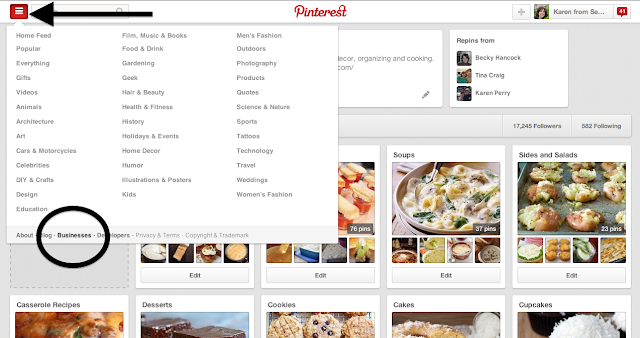
Next, click on the Tools button.
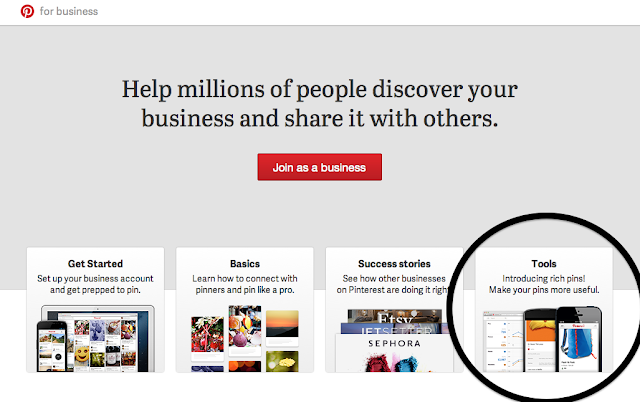
Then on the left hand side click on the Widget builder.
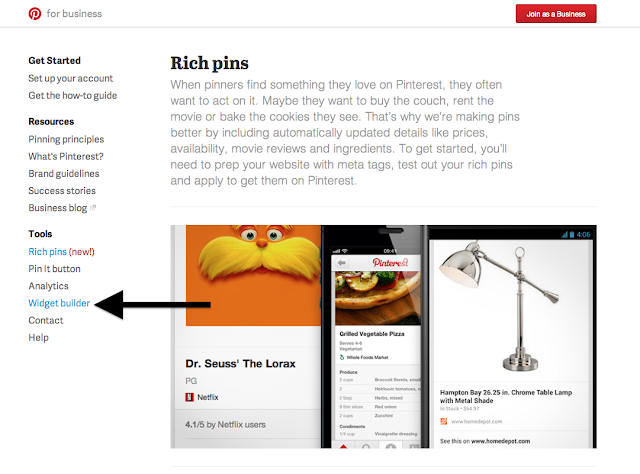
Then click on the Pin It Button.
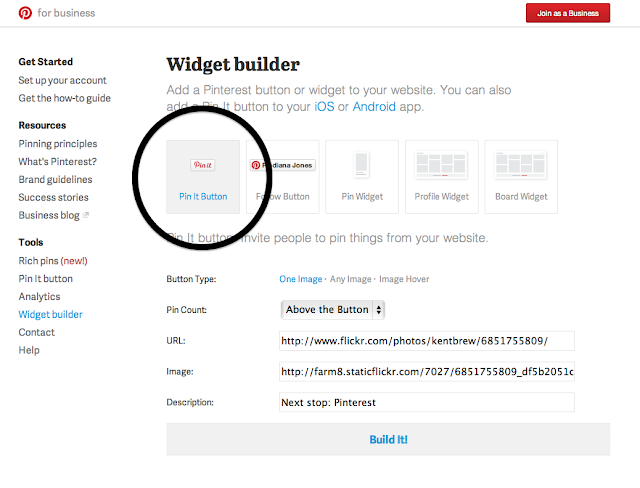
Now click on the button type.....I chose Image Hover.
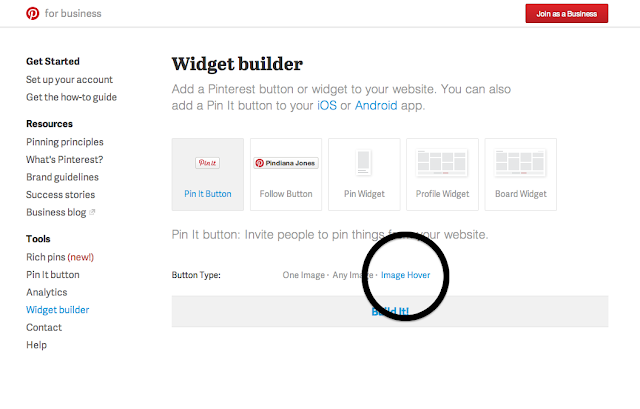
Click on Built It and then on Advanced
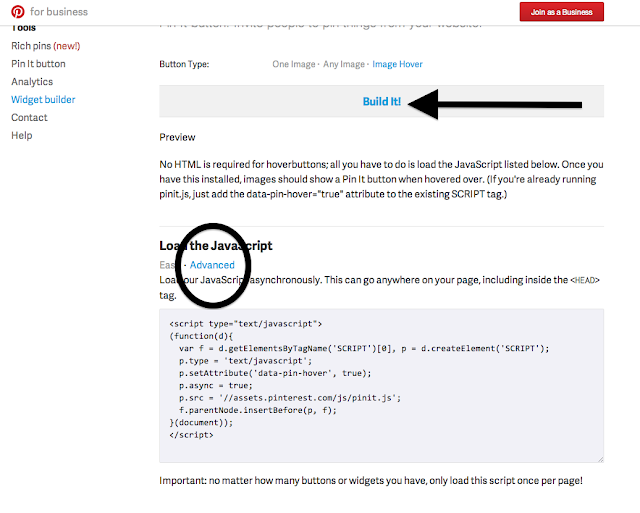
Highlight the code and right click and COPY it. Now....make sure you get the entire code and don't do like I did. I missed the first < and when I put it to my blog layout it wouldn't work. Of course it wouldn't work for me I thought!! Well after checking back and forth with what I did I realized what happened. Always happens to me. :) :) :)
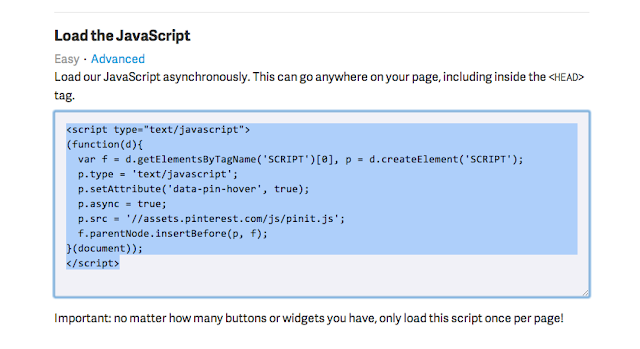
Now off to your blog layout. Pick Add a Gadget
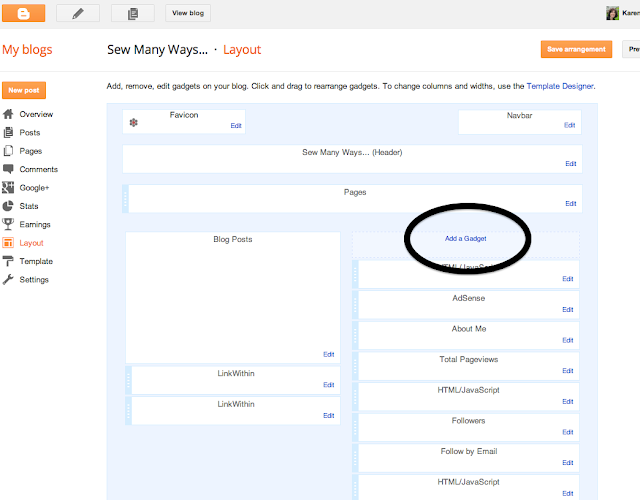
Then the HTML/Java Script
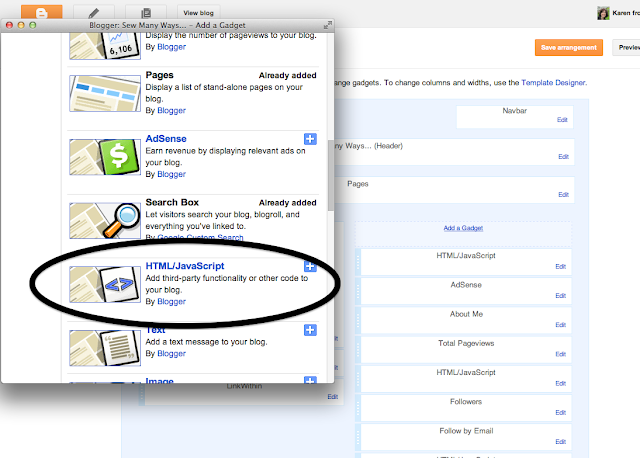
Now copy and paste the code you copied into the box. Now make sure after you preview it to Save Arrangement.

And whalla........you have a Pin It button on your images!! And it works on the older photos too!! Now everyone can pin those great pictures you all have on your blogs.
So, that is how you can add a hover Pin It button to your blog. Thanks again to Karen at Sew Many Ways. Check out her blog....you won't be disappointed. Have a new recipe for you under Recipe Exchange. Just in time for the cantaloupe season!
Hope everyone has a great week!
:)


Thanks Colleen! It took me a couple of tries but I finally figured it out!
ReplyDeleteGreat tool!
Barb
Thanks for the Tip, got in on my blog with no problems at all!
ReplyDeleteI can't get it to work. What am I doing wrong?
ReplyDeleteHoly cow, I did it. LOL! Thanks for sharing!!
ReplyDeleteKim